How to set-up your iphone theme
on iOS/ipadOS 18.5
Customising Your Icons
step 1
iOS devices have Apple’s Shortcuts app already installed, which is the app we will use to display custom icons.
My screenshots are taken with an ipad so the UI of the apps and positions of the buttons may be slightly different on an iphone.
Step 2
Open the Shortcuts app and tap the + button at the top of the screen to create a new shortcut.
step 3
You’re now editing your new shortcut. Tap open app from the menu to add an action which opens an app.
step 4
Tap app, then search and select the app you’d like this shortcut to open.
step 5
To add this shortcut to your Home Screen, tap the upload button at the top of this page.
step 6
Tap Add to Home Screen.
step 7
Here you can preview and customize how this icon will appear on your home screen.
Toggle to the photo option.
step 8
Tap Choose Photo and navigate to where you have saved your icons.
step 9
Select an icon with a solid colour background.
iOS doesn’t currently support true transparency. If this icon pack includes them, you can create a transparent effect by matching the icon’s background color to the corresponding wallpaper.
step 10
Move and scale to your preference, then tap Use.
step 11
Tap the New Shortcut’s text to customise the shortcut’s name. You can also delete the text to have a blank name.
step 12
Tap Add and this shortcut will appear on your Home Screen.
step 13
Return to your home screen and tap and hold anywhere to enter wiggle mode and move your new shortcut to wherever you like.
Customising Your Wallpaper
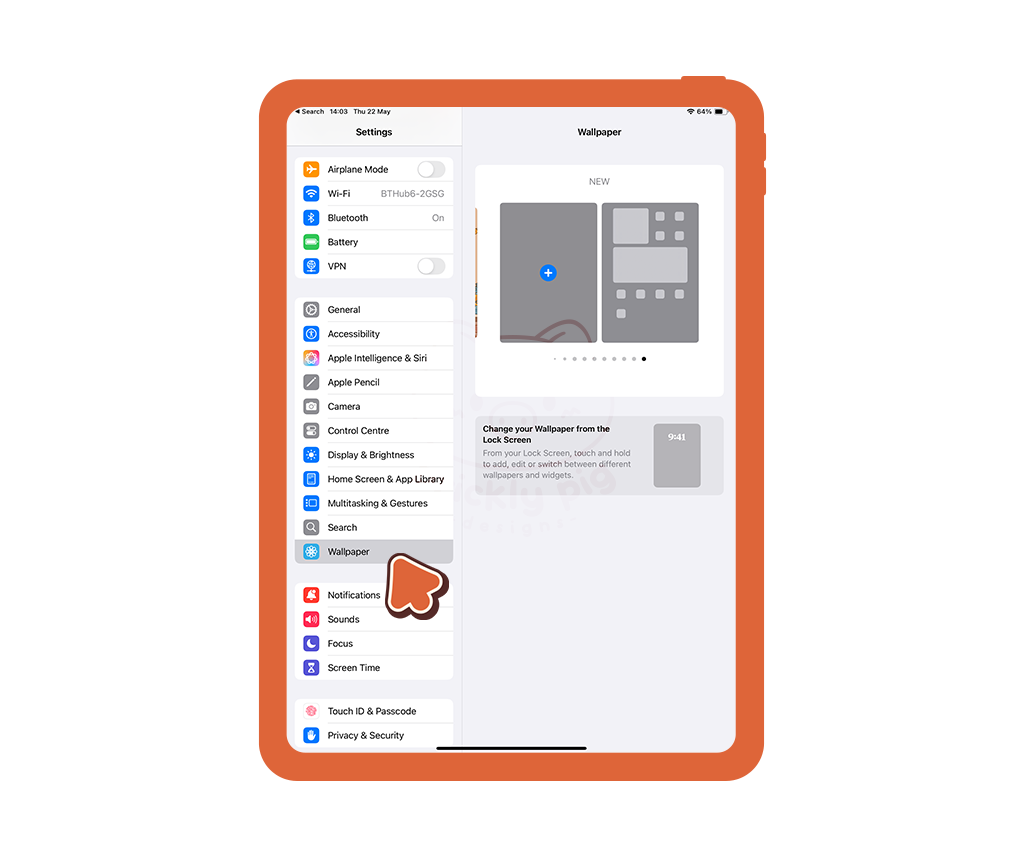
step 1
Open the settings app and tap Wallpaper.
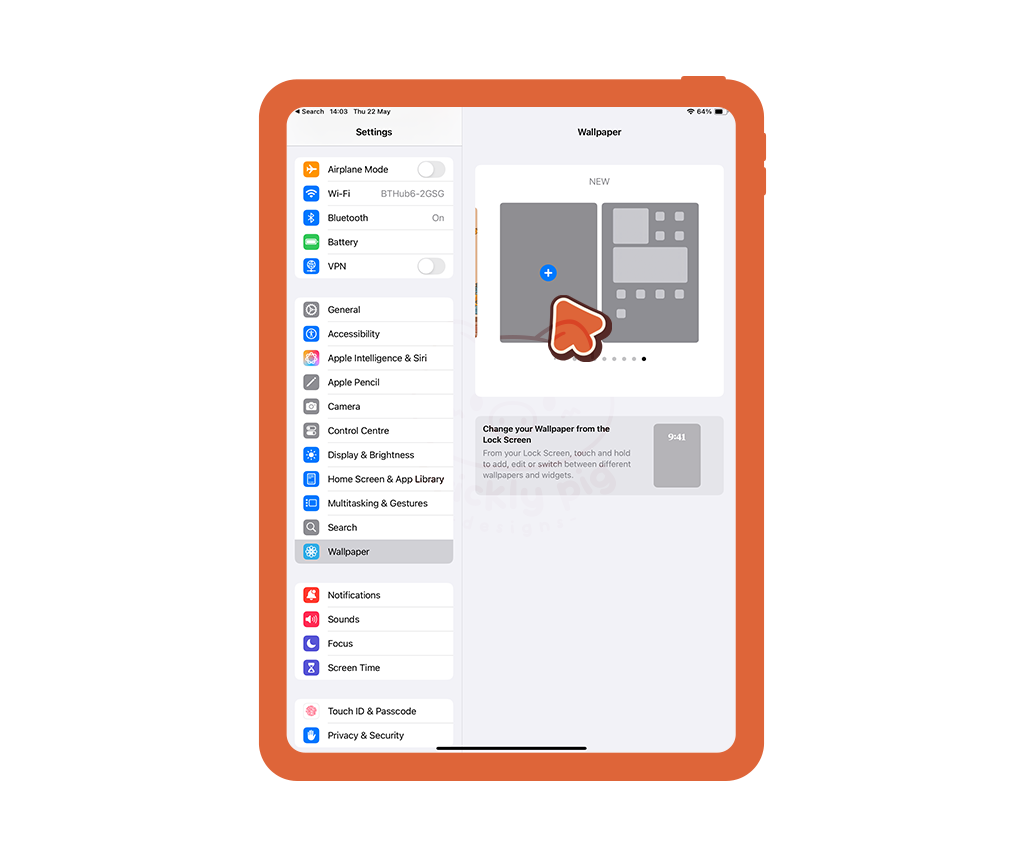
Step 2
Scroll to the end of your wallpapers and tap the + to create a new wallpaper pair.
step 3
Tap the photos button and select your wallpaper.
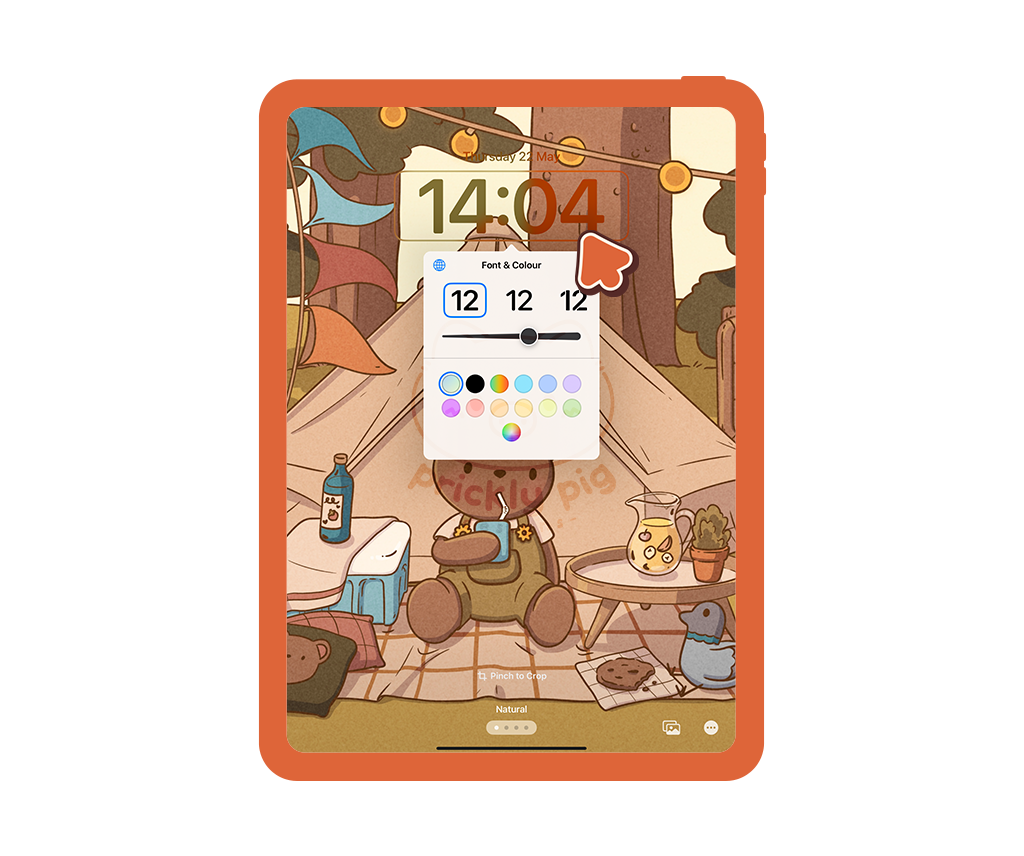
step 4
Tap the clock to customize its color and font.
Alter the crop to your preference.
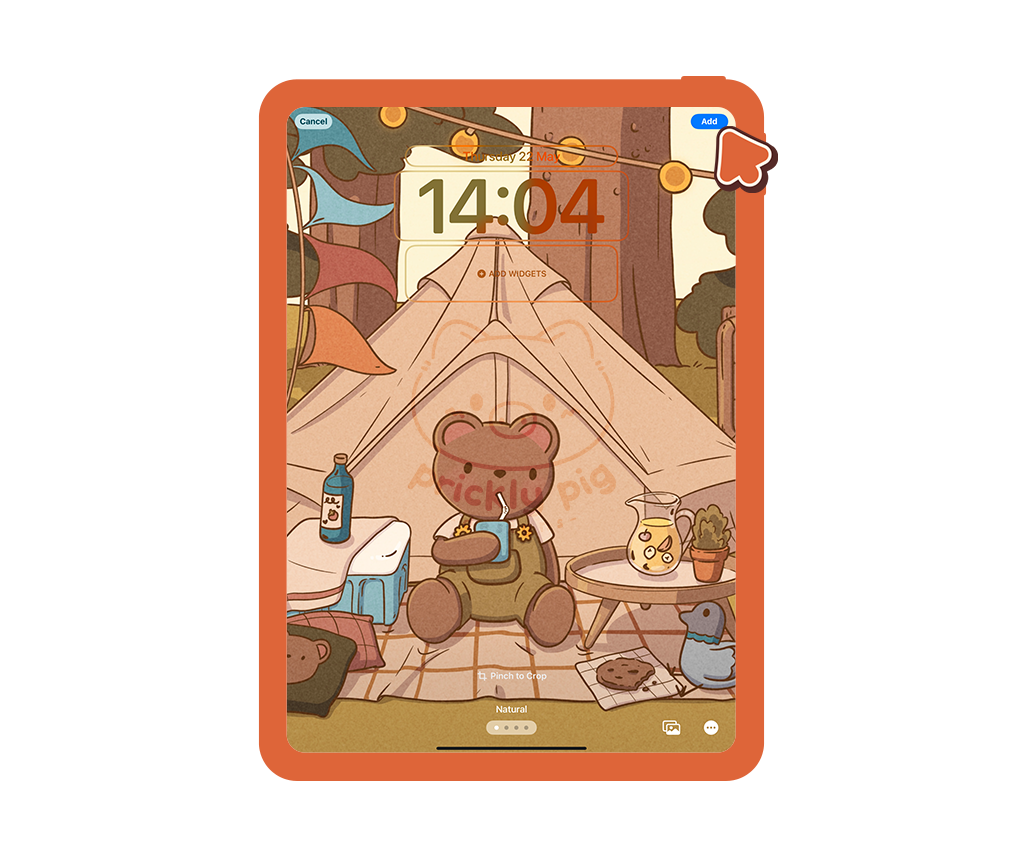
step 5
Tap add.
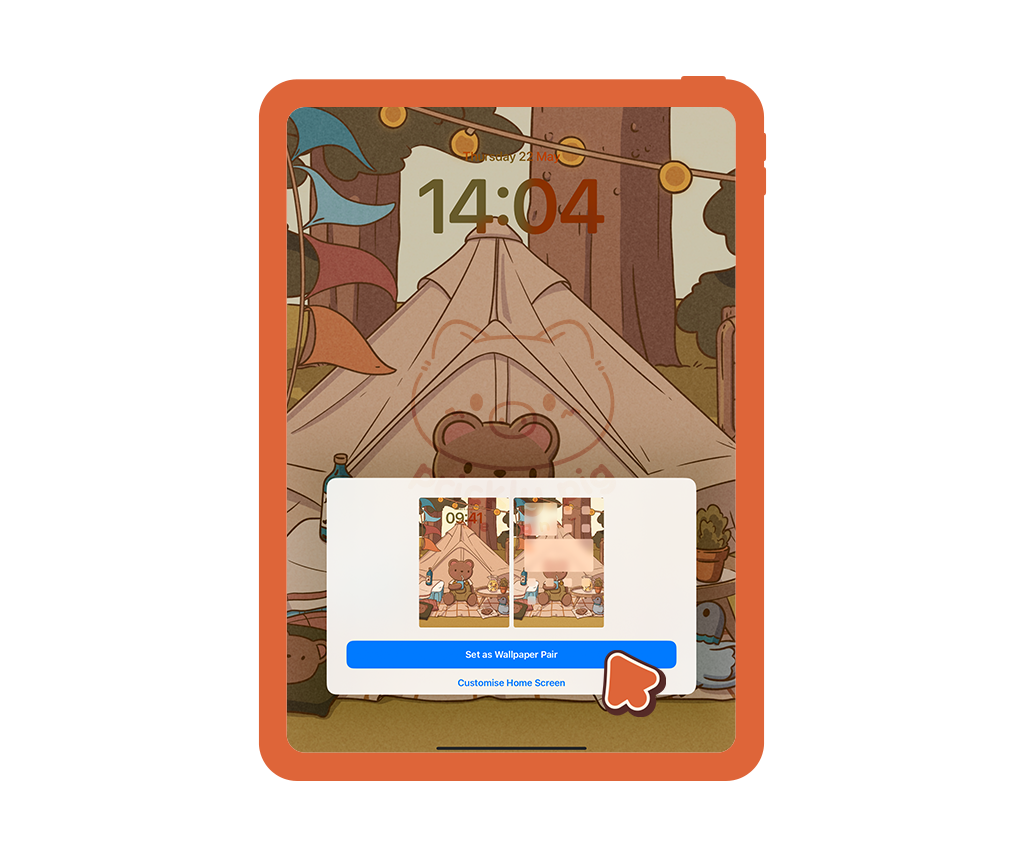
step 6
Tap Customize Home Screen to select a different image for your Home Screen wallpaper.
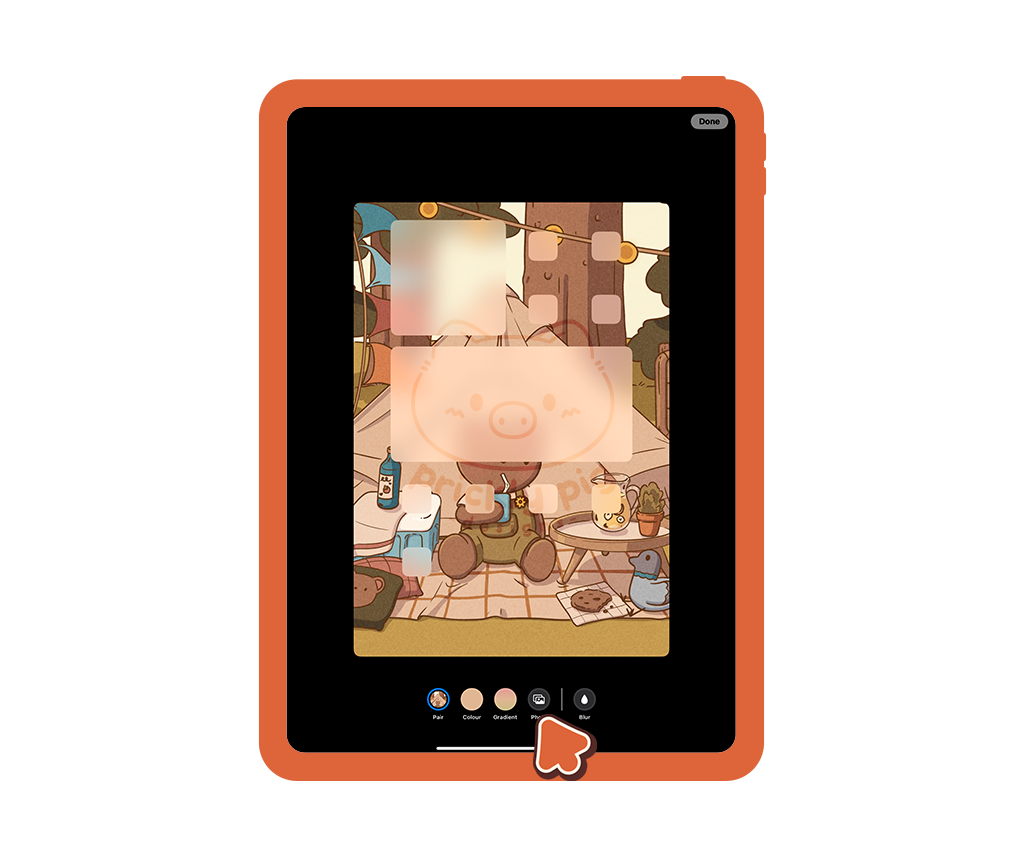
step 7
8. Tap Phototo choose a different image for your Home Screen wallpaper.

step 8
Choose your Home Screen wallpaper, crop to your preference and tap Done.
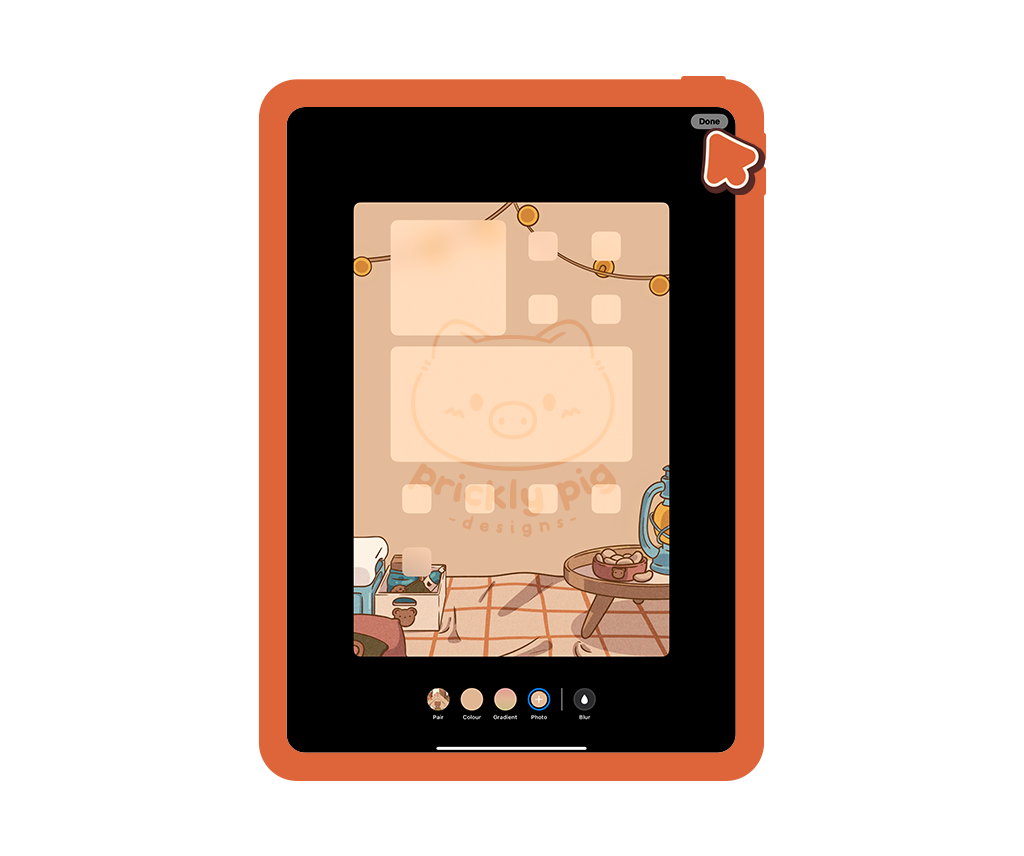
step 9
Tap Done again.
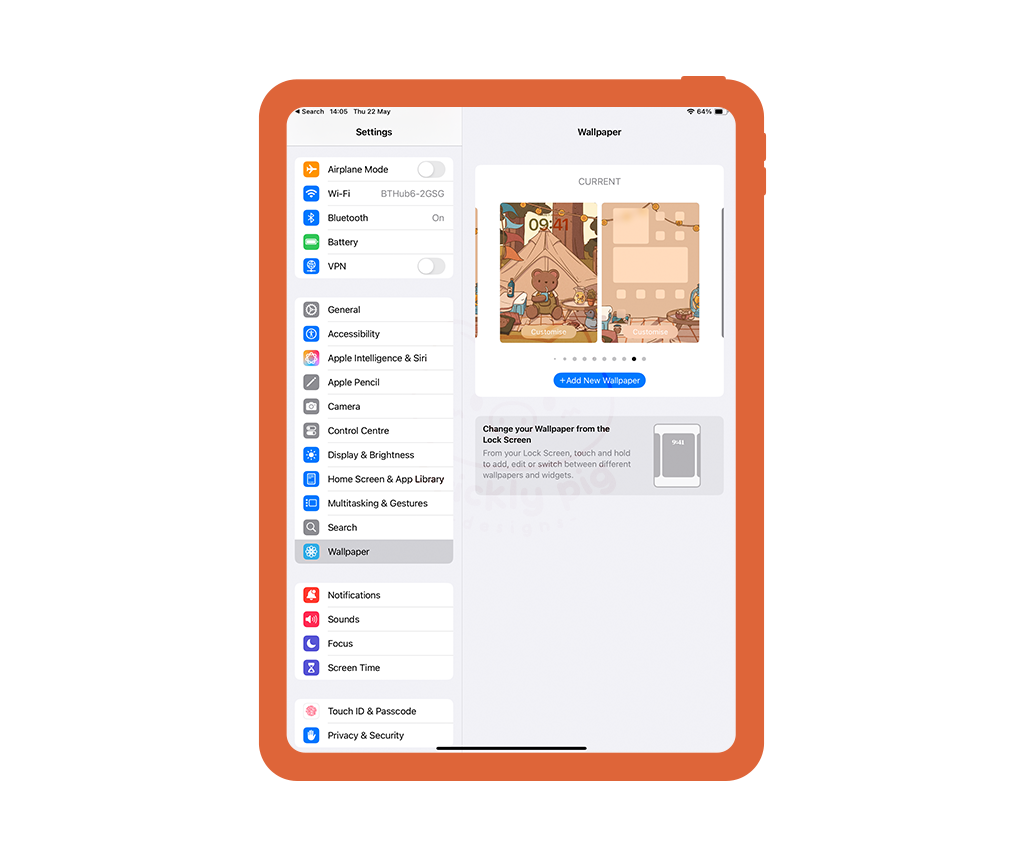
step 10
You’ve now customised your wallpaper! Here you can cycle through different wallpaper pairs you have created and set different pairs easily!
Customising with image widgets
To display images as widgets on your iPhone or iPad, you will need to install a third party app. I use widgetsmith which is free and easy to use.

step 1
Tap and hold anywhere on your home Screen to enter Jiggle Mode.
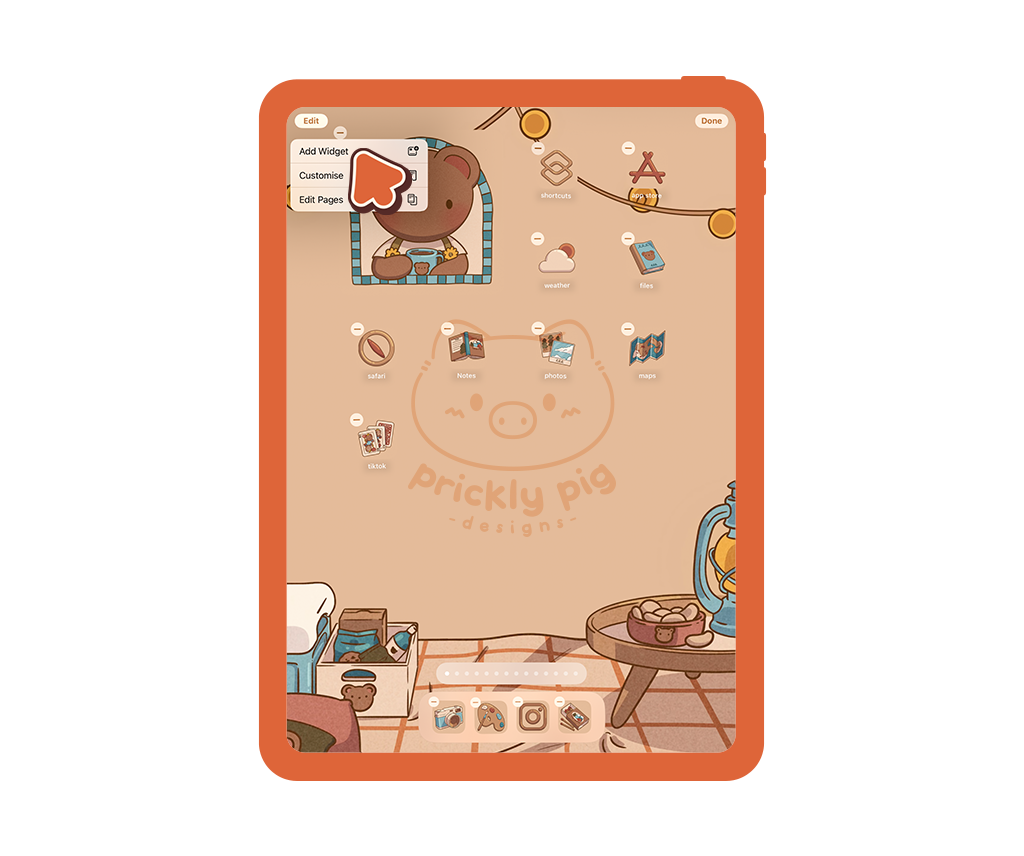
Step 2
Tap Edit on the top left of your screen then tap Add Widget.
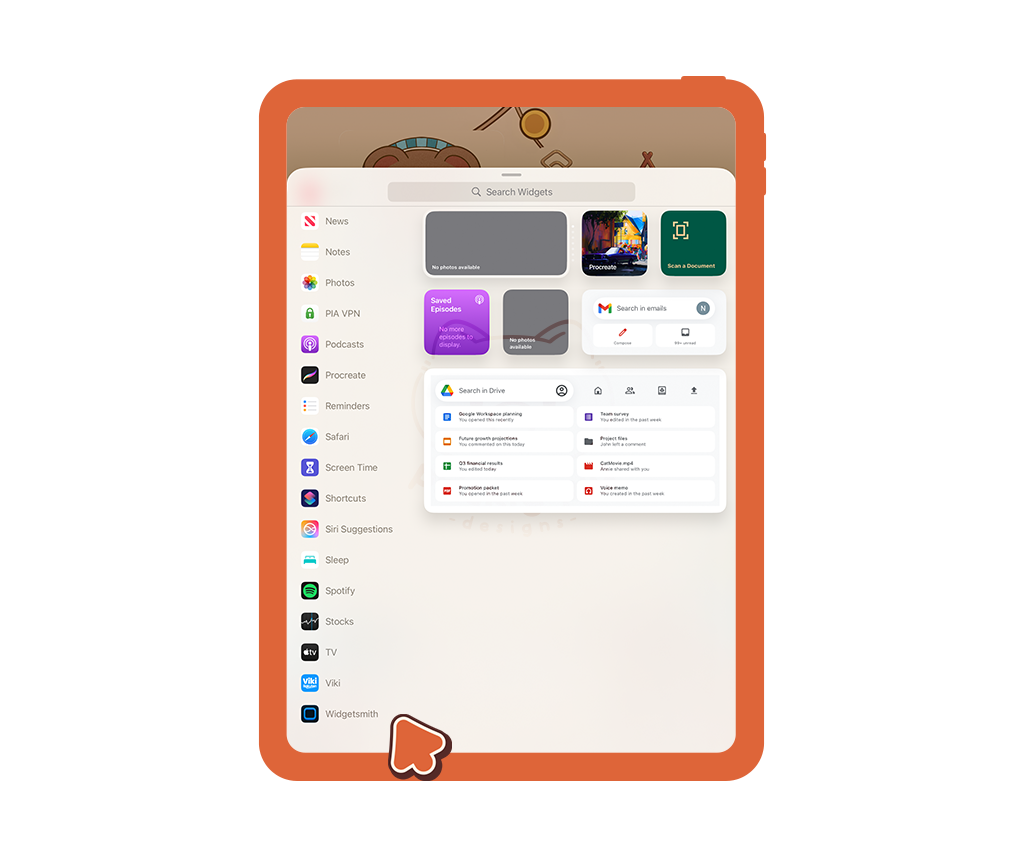
step 3
Tap Widgetsmith from the list of widgets.
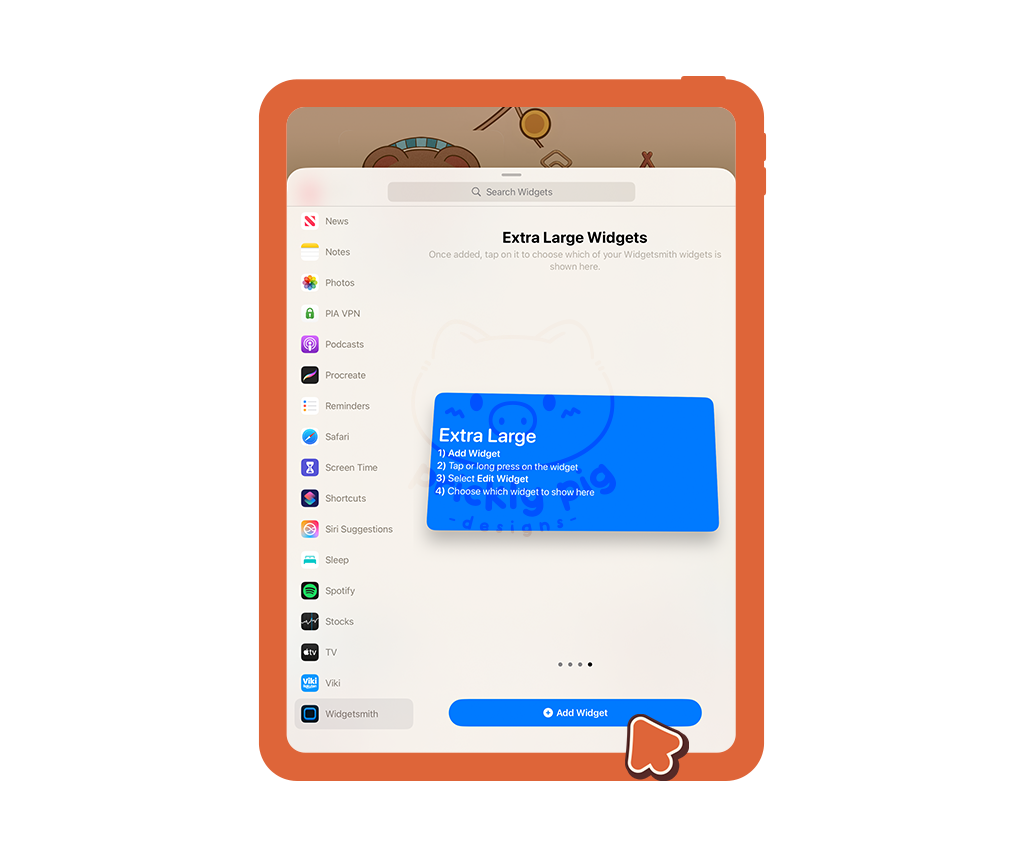
step 4
Choose your widget size and tap Add Widget.

step 5
Tap anywhere on your Home Screen to exit Jiggle Mode, then tap on the widget to open the Widgetsmith app.
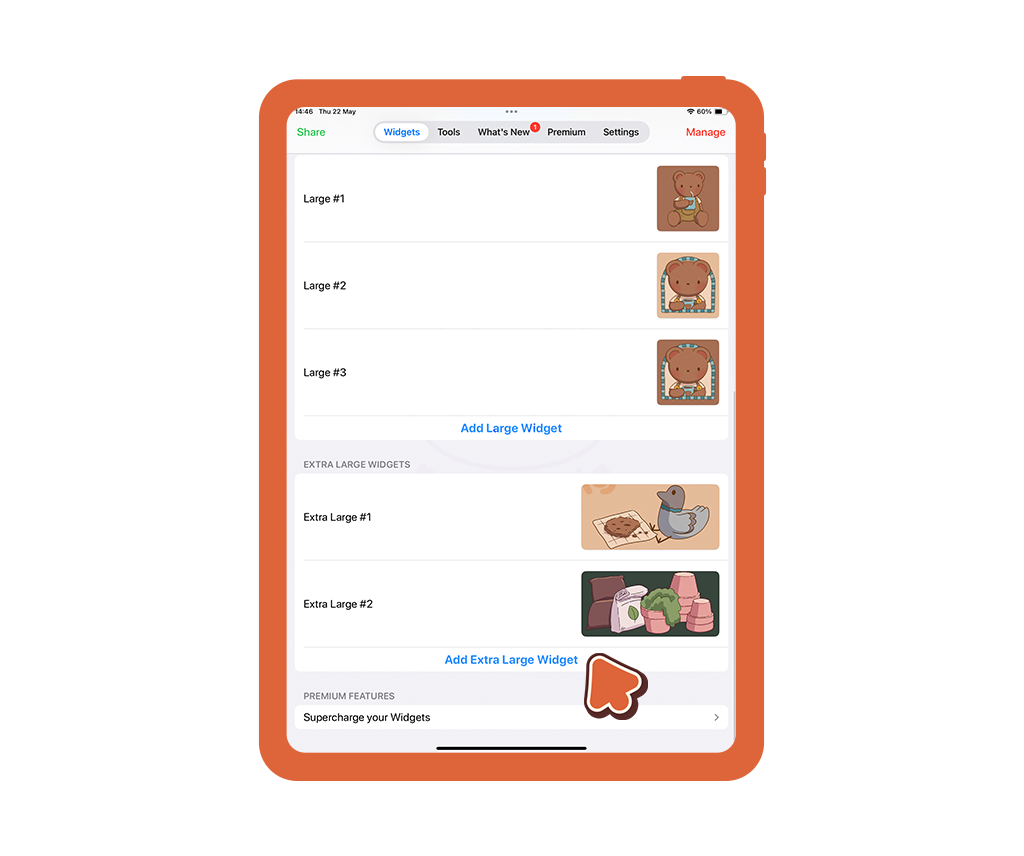
step 6
Scroll to the type of widget you added, then tap Add [your widget size] Widget to customise a new widget.
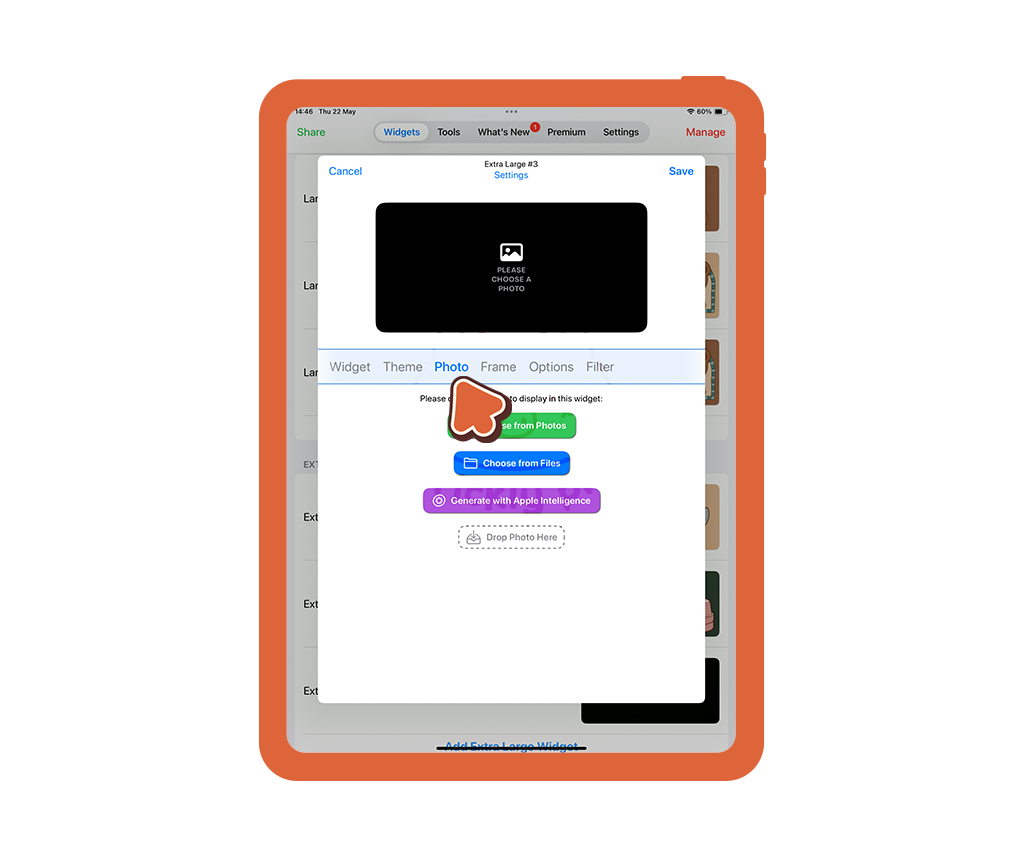
step 7
Tap photos and then tap Choose from Photos.
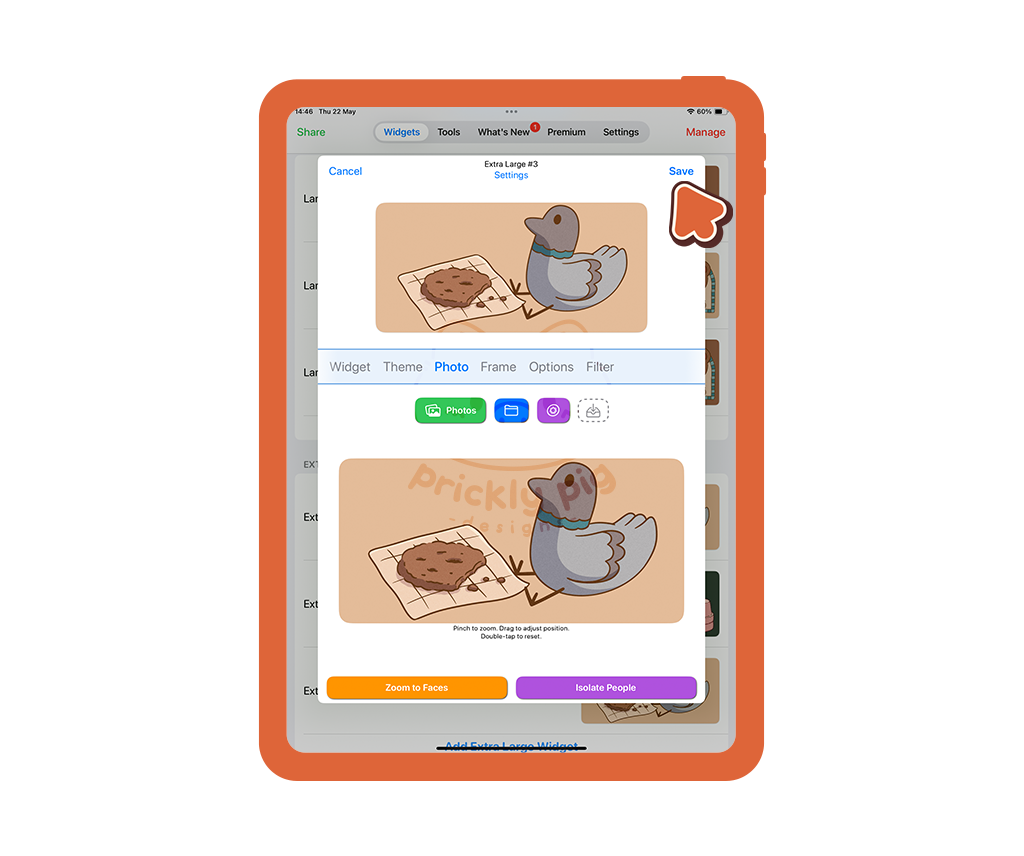
step 8
Select your photo and then tap Save.

step 9
Return to your Home Screen, tap and hold to enter Wiggle Mode and then tap on the widget you added earlier.
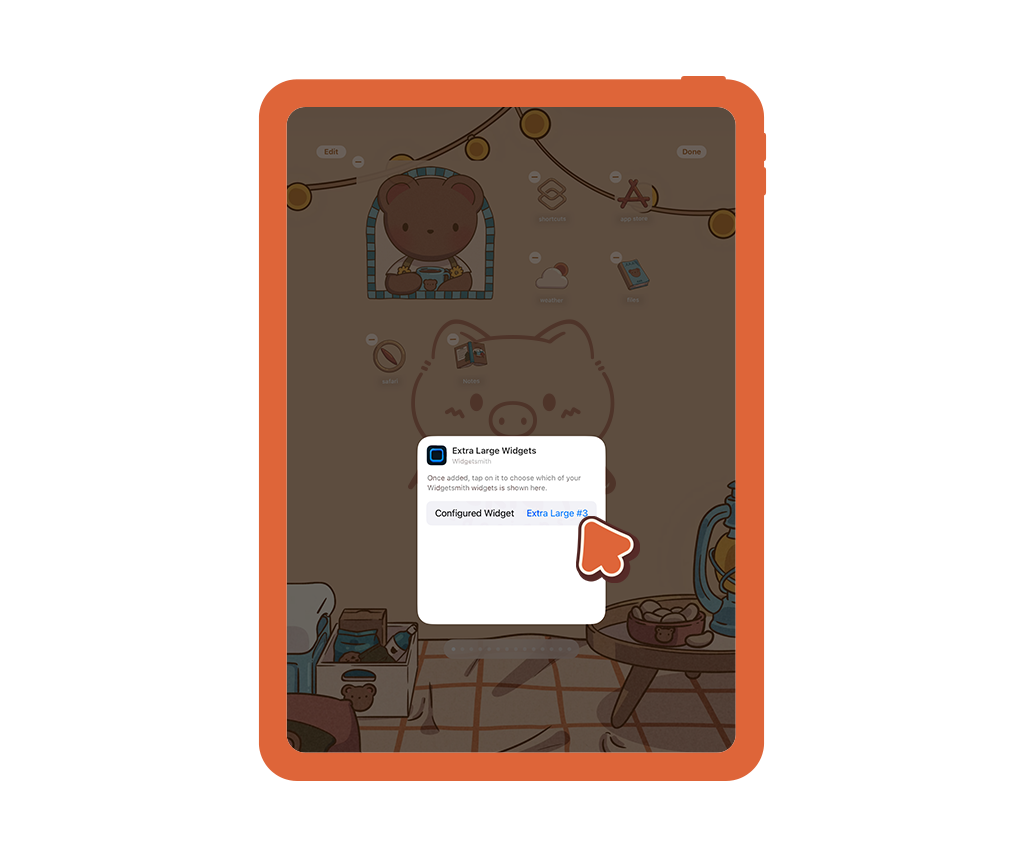
step 10
Beside Configure Widget, tap the widget type and select the one you just customised.

step 11
in Wiggle Mode, tap and drag around your widget to choose its placement.
